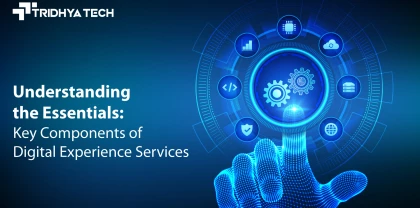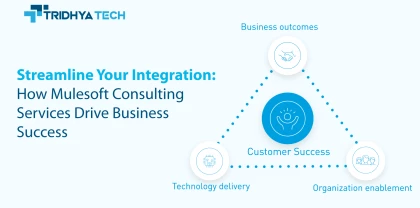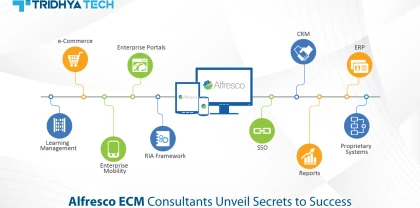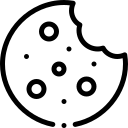- Services
-
- Solutions
- Industries
- Who we are
- About us
Tridhya Tech is a full-service software development company that caters its services to eCommerce, web, and mobile application development.
- Leadership
Effective leadership involves motivating, empowering, and guiding individuals and teams towards success, while also fostering a positive and productive work environment.
- Partnership
Tridhya Tech, a company specializing in digital commerce and experience transformation, recently joined the prestigious Adobe Solution Partner Program as a Bronze Partner.
- Infrastructure
Tridhya Tech has a stable infrastructure for smooth operations for development environment and internal/external communication.
- About us
- Investors
- Insights
Liferay
Configuring SSL step by step for Liferay DXP Cloud & Liferay DXP
Please follow each step to learn how to configure the SSL Liferay DXP server.
Liferay DXP Cloud:
DXP Cloud accepts only keys and certificates in proper PEM format with Base64 encoding which must include encapsulation boundaries.
To add a single SSL certificate to the LCP.json file:
- Add secret variables for crt and key values to your chosen environment.
- In the LCP.json file of your project repository’s webserver, add an object of SSL inside the load balancer object with crt and key values refering to the secret keys you have added:
-
{ "loadbalancer": { “ssl": { "key": "@ssl-key-secret", "crt": "@ssl-crt-secret" } } } - This ssl object will create a single custom SSL certificate mapping to all the custom domains in this specific environment.
Mapping multiple SSL certificates to custom domains:
Create a list of certificates you want to use in the certs property.
Group the crt and key values for each certificate with their respective custom domains:
{
"loadbalancer": {
"certs": [
{
"customDomains": ["acme.liferay.cloud"],
"key": "...",
"crt": "..."
},
{
"customDomains": ["acme2.liferay.cloud"],
"key": "...",
"crt": "..."
}
]
}
} Liferay DXP with Nginx:
If you are using Liferay DXP with Nginx, you must configure the SSL in your nginx server.
To configure HTTPS server through Nginx, the ssl parameter must be enabled on listening sockets in the server block and the locations of the crt and key file should be specified:
server {
listen 443 ssl;
server_name www.example.com;
ssl_certificate www.example.com.crt;
ssl_certificate_key www.example.com.key;
ssl_protocols TLSv1 TLSv1.1 TLSv1.2;
ssl_ciphers HIGH:!aNULL:!MD5;
...
} The server certificate is a public entity. It is sent to every client that connects to the server. The private key is a secure entity and should be stored in a file with restricted access, however, it must be readable by nginx’s master process. The private key may alternately be stored in the same file as the certificate:
ssl_certificate www.example.com.cert;
ssl_certificate_key www.example.com.cert; in which case the file access rights should also be restricted. Although the certificate and the key are stored in one file, only the certificate is sent to a client.
The directives ssl_protocols and ssl_ciphers can be used to limit connections to include only the strong versions and ciphers of SSL/TLS. By default nginx uses “ssl_protocols TLSv1 TLSv1.1 TLSv1.2” and “ssl_ciphers HIGH:!aNULL:!MD5”, so configuring them explicitly is generally not needed. Note that default values of these directives were changed several times.
Generating an SSL Certificate:
You will need to convert the pfx file of the certificate to the crt and key files
Generating an SSL Certificate:
You will need to convert
Convert pfx to crt:
< openssl pkcs12 -in [yourfile.pfx] -clcerts -nokeys -out [drlive.crt] >
Convert pfx to private key:
< openssl pkcs12 -in [yourfile.pfx] -nocerts -out [drlive.key] >
Decrypt the private key:
< openssl rsa -in [drlive.key] -out [drlive-decrypted.key] >
For DXP cloud, you need to convert the crt and decrypted key to base64 format:
< openssl base64 -in originalkeyfile.key -out base64keyfile.key >
< openssl base64 -in originalcertfile.crt -out base64certfile.crt >
Here concludes the process of configuring the Liferay DXP SSL server. Check out our repository to learn about the challenging Liferay DXP programming questions that may help programmers.
Related Blogs
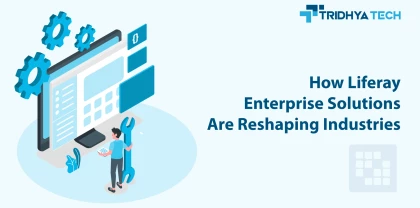
Liferay
How Liferay Enterprise Solutions Are Reshaping Industries
Discover how Liferay Enterprise Solutions are revolutionizing various industries with their versatile and innovative features. This blog explores the transformative impact of Liferay's solutions, showcasing how they are reshaping businesses and driving digital innovation across diverse sectors.

Liferay
How Liferay Makes Digital Transformation User-Friendly
Liferay Enterprise Solutions enable businesses to digitally transform in a streamlined manner. The flexible and customizable Liferay platform makes it easy for companies to build omnichannel customer experiences, employee portals, and other digital solutions.
Recent Blogs
- Understanding the Essentials: Key Components of Digital Experience Services

- Alfresco Development: How It Helps Businesses and Why It's Beneficial

- Streamline Your Integration: How Mulesoft Consulting Services Drive Business Success
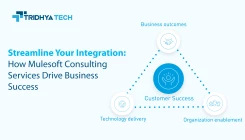
- How Liferay Enterprise Solutions Are Reshaping Industries
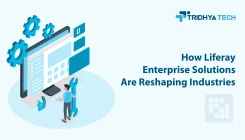
- Alfresco ECM Consultants Unveil Secrets to Success