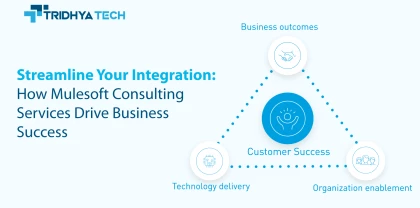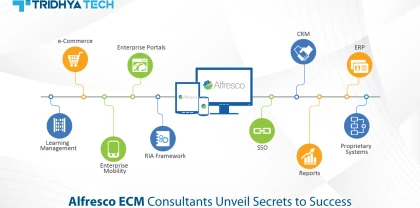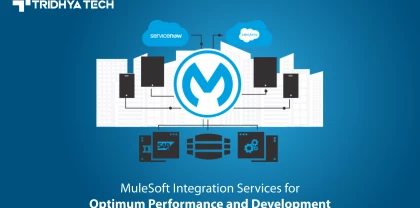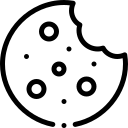- Services
-
- Industries
- Who we are
- About us
Tridhya Tech is a full-service software development company that caters its services to eCommerce, web, and mobile application development.
- Leadership
Effective leadership involves motivating, empowering, and guiding individuals and teams towards success, while also fostering a positive and productive work environment.
- Partnership
Tridhya Tech, a company specializing in digital commerce and experience transformation, recently joined the prestigious Adobe Solution Partner Program as a Bronze Partner.
- Infrastructure
Tridhya Tech has a stable infrastructure for smooth operations for development environment and internal/external communication.
- About us
- Investors
- Insights
Liferay
How to Upgrade Liferay DXP From 7.3 GA1 to SP3 Version?
Here is the easy step-by-step guide to changing the Liferay version from GA1 to SP3. Follow these clear as crystal steps to change the version.
Step-1: Keep the backup of the previous Liferay DXP bundle and backup the old database file.
Step-2: Create a new database and import the database file which you have updated.
Step-3: Download Liferay bundle sp3-version.
Step-4: Replace the data folder with the old data folder.
Step-5: Start the server.
Step-6: Install Fix Pack and Hotfix
Step-1:
- Download Liferay DXP Patching Tool 3.0.32
- Download Liferay DXP SP3 Fix Pack
- Download Liferay-hotfix-4494-7310. (Note: If it is not found in Liferay resources then please follow this link: https://liferay-support.zendesk.com/attachments/token/HrUeZ5D18otbs6BArPRT2i9wC/?name=liferay-hotfix-2698-7310.zip)
Now if all listed version files are downloaded then go to the next step.
Step-2: Keep the backup of your existing environment before installing the fix.
Step-3: Stop the application server.
Step-4: Open the terminal and navigate to the [LIFERAY_HOME/patching-tool] folder.
Step-5: If any patches are available then run the command "./patching-tool.sh revert" to uninstall all the previous patches. Make sure that the previous patch has been uninstalled successfully.
Step-6: Now completely remove the [LIFERAY_HOME/patching-tool] folder.
Step-7: Unzip the Liferay DXP Patching Tool 3.0.32 file at [LIFERAY_HOME] where data, deploy folders are present. Also, make sure after unzipping we take the inner folder which is “patching-tool”
Step-8: Open the Command Prompt from the [Liferay_Home/patching-tool] folder.
Step-9: Now run the command "./patching-tool.sh auto-discovery"
Step-10: After then Place Liferay-hotfix-4494-7310.zip into the ${LIFERAY_HOME}/patching- tool/patches directory.
Step-11: Now run the command "./patching-tool.sh info" to make sure that the hotfix and fix pack are within that folder.
Step-12: Now run the command "./patching-tool.sh install" to install the hotfix and fix pack.
Step-13: Now run the command "./patching-tool.sh info" again to make sure that the patch has been applied successfully.
Step-14: Clean up the cache folders within DXP’s [LIFERAY_HOME]:
- Delete the [LIFERAY_HOME/osgi/state] folder
- Delete the [LIFERAY_HOME/work] folder
- Delete the [LIFERAY_HOME//temp] folder
- Delete the [LIFERAY_HOME//work] folder
Step-15: Finally, now Start the application server.
Step-7: Upgrade Database Steps
Step-1: Take the new Liferay 7.2 instance.
Step-2: Copy Data File in an instance.
Step-3: Create file "com.liferay.portal.search.configuration.IndexStatusManagerConfiguration.config" at [Liferay Home]/osgi/config]
Step-4: Go to [Liferay Home]/tools/portal-tools-db-upgrade-client]
Step-5: run command “ ./db_upgrade.sh”
Step-6: Enter required details (Change if want)
- Enter postgresql database server name
- Enter ip address (uat/prod/local)
- Enter database name: database name
- Enter user name: username
- Enter password: password
Step-7: Restart the application server.
Step-8: Replace Liferay Portal-setup-wizard.properties.
- change database name and add Liferay home path.
Step-9: Replace Liferay portal-ext.properties.
- change all changes that have done pervious bundle.
Step-10: add all jar file and license key in osgi/modules folder.
Step-11: add war file osgi/war folder.
Troubleshooting steps:
- Replace old file in osgi/config folder
- Remove jar file and redeploy
Here you complete the version change from ga1 to sp3. Follow these steps to install and download the files hassle-free.
#CTA-1#
Looking for a development partner for Upgrade and Migrate your legacy portal on Liferay. Contact Us
Related Blogs
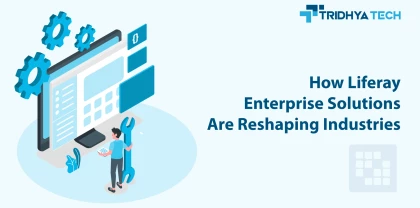
Liferay
How Liferay Enterprise Solutions Are Reshaping Industries
Discover how Liferay Enterprise Solutions are revolutionizing various industries with their versatile and innovative features. This blog explores the transformative impact of Liferay's solutions, showcasing how they are reshaping businesses and driving digital innovation across diverse sectors.

Liferay
How Liferay Makes Digital Transformation User-Friendly
Liferay Enterprise Solutions enable businesses to digitally transform in a streamlined manner. The flexible and customizable Liferay platform makes it easy for companies to build omnichannel customer experiences, employee portals, and other digital solutions.
Recent Blogs
- Streamline Your Integration: How Mulesoft Consulting Services Drive Business Success
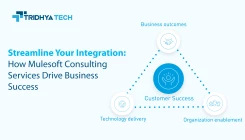
- How Liferay Enterprise Solutions Are Reshaping Industries
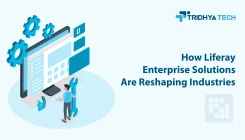
- Alfresco ECM Consultants Unveil Secrets to Success

- MuleSoft Integration Services for Optimum Performance and Development

- How Liferay Makes Digital Transformation User-Friendly