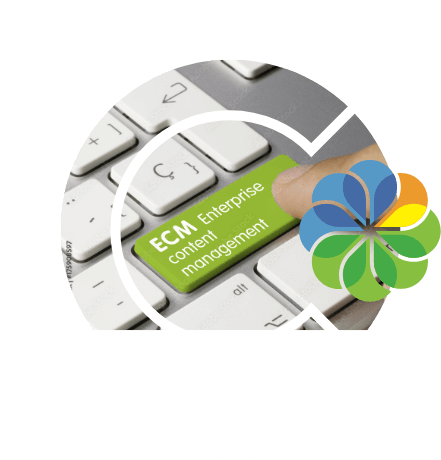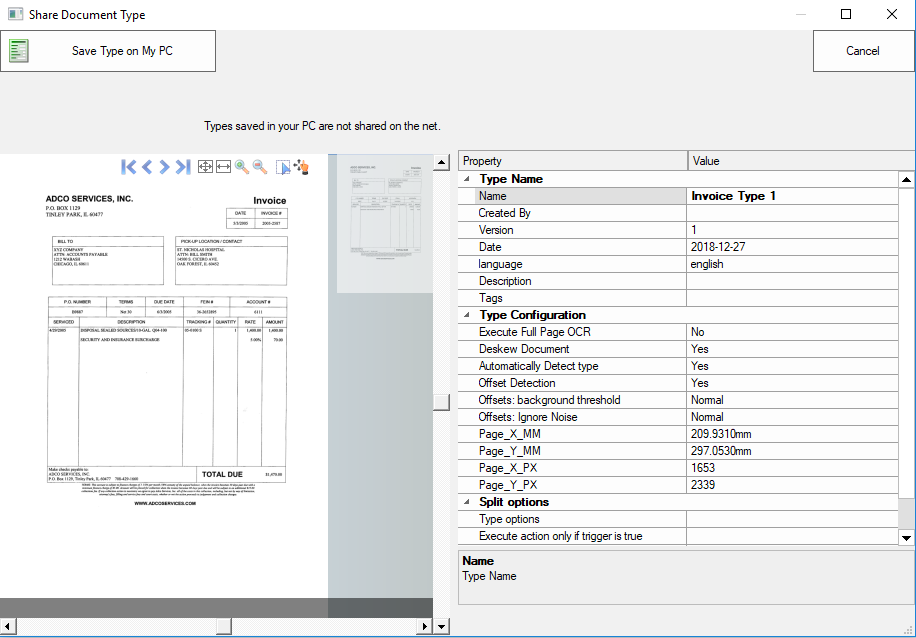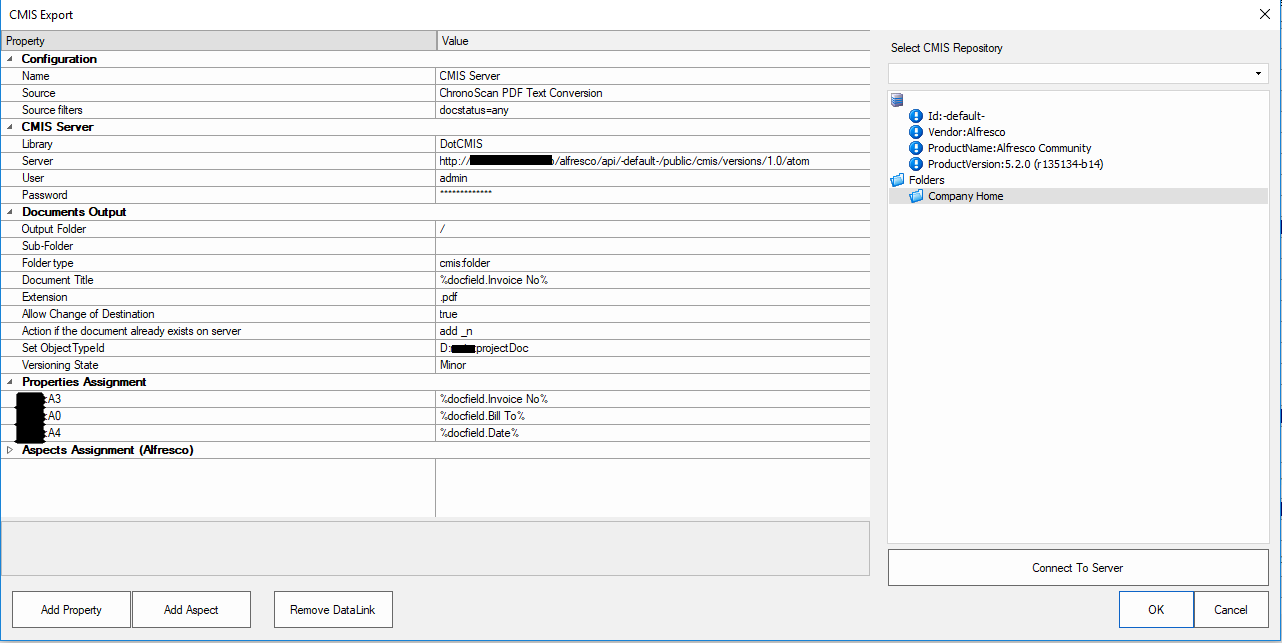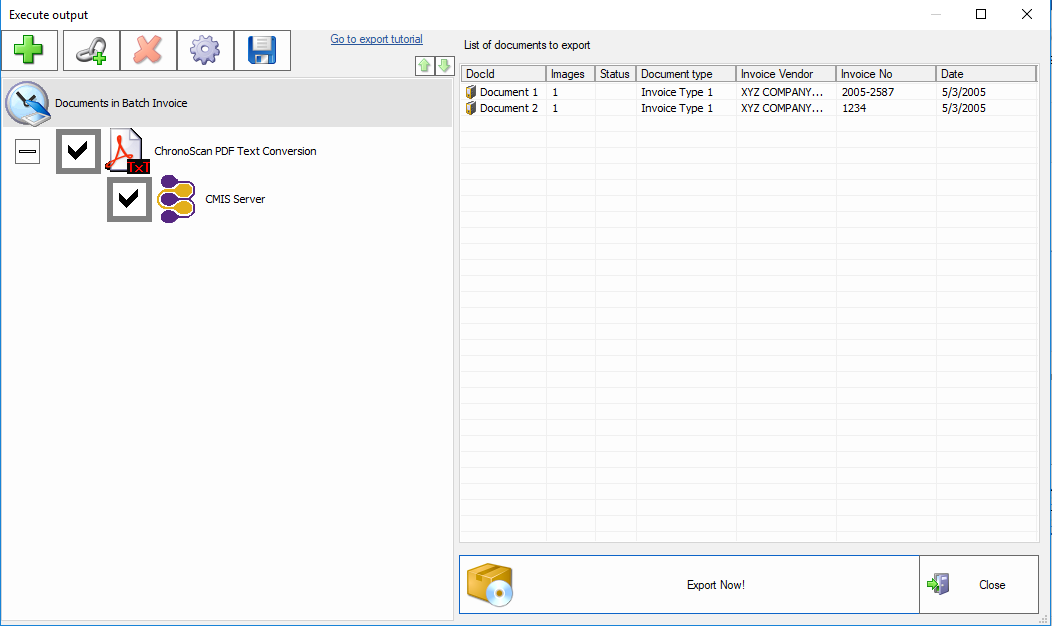Chronoscan Introduction:
Chronoscan is a complete suite for document scanning and indexing. It allows to scan and index large sets of documents from SMEs to large enterprises.
Alfresco:
Alfresco is a web-based Enterprise Content Management and Business Process Management platform which is adopted by the enterprises world-over to capture, store, manage, retrieve and publish the documents. We at ContCentric are expert in Alfresco with all the team members with Certification from the OEM.
Integration Mechanism in Alfresco
Alfresco allows third-party applications to communicate with it using CMIS (Content Management Interoperability System)/ RESTAPIs.
Chronoscan uses CMIS to communicate with Alfresco. CMIS uses user’s credential in order to access the Alfresco repository. To know more about CMIS visit this.
The use case in this blog:
We have taken invoice as a document type to explain the scenario. Let us say we want to extract some information (like Vendor name, Invoice No, Total due amount, date) from the scanned invoices and retain them as metadata to respective documents. Once the batch of documents is ready we want to push (export) them to Alfresco repository at a specified path. So, Alfresco will have the documents with the metadata attached to it. The document library creation can be automized from the values that are extracted from the documents.
Alfresco Integration Related blog: Edit Documents Online (ONLYOFFICE Integration)
Pre-requisites
Create content type/aspect in Alfresco with the aforesaid properties. (These properties will be mapped with the fields extracted from Chronoscan). You can take a reference to the following content model.
<?xml version="1.0" encoding="UTF-8"?>
<model name="c2:contentModel" xmlns="https://www.alfresco.org/model/dictionary/1.0">
<description>Sample Content Model for Invoice Document Type</description>
<author>Kintu Barot</author>
<version>1.0</version>
<imports>
<import uri="https://www.alfresco.org/model/dictionary/1.0" prefix="d"/>
<import uri="https://www.alfresco.org/model/content/1.0" prefix="cm"/>
<import uri="https://www.alfresco.org/model/system/1.0" prefix="sys"/>
</imports>
<namespaces>
<namespace uri="https://www.contcentric.com/model/content/1.0" prefix="c2"/>
</namespaces>
<types>
<type name="c2:invoice">
<title>Invoices</title>
<parent>cm:content</parent>
<properties>
<property name="c2:invoiceVendor">
<type>d:text</type>
<mandatory>true</mandatory>
</property>
<property name="c2:invoiceNo">
<type>d:text</type>
<mandatory>true</mandatory>
</property>
<property name="c2:invoiceAmount">
<type>d:text</type>
</property>
<property name="c2:invoiceDate">
<type>d:date</type>
</property>
</properties>
</type>
</types>
</model>
Steps
1. Scan the invoices. (Make sure the quality of the scanned images are proper)
Chronoscan steps:
2. Create a job and batch using one of the invoices of same type. Create separate document types for invoices with a different format. Ideally, each vendor will have a unique format.
a. Create document type(s)
b. Add fields to the document type (which you want to extract from images)
c. Use OCR zones or Intelli-tag feature of Chronoscan in order to extract required texts.
d. Do the CMIS settings for the batch export.
e. Process and task settings.
3. Import scanned invoices and process them in Chronoscan. (Automatic import settings is available in Chronoscan)
4. Once the invoices are processed, you will be able to see the extracted information in the grid on the right side panel. You can verify and edit if needed and then you can export them to Alfresco. However it is possible to export processed batch automatically but it is recommended to do it manually in order to verify before exporting them.
5. Documents will be exported to the Alfresco with the metadata attached to it.
We would be happy to discuss your requirements for digitizing the documents with proper indexing and storage in Alfresco. Do contact us for further information.