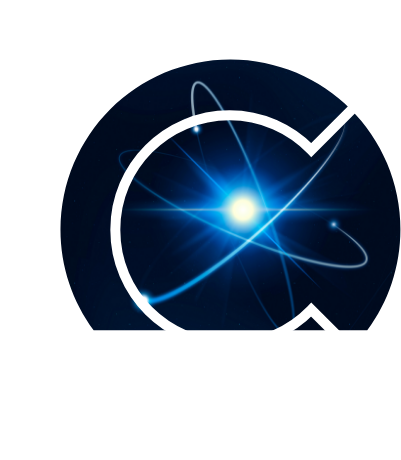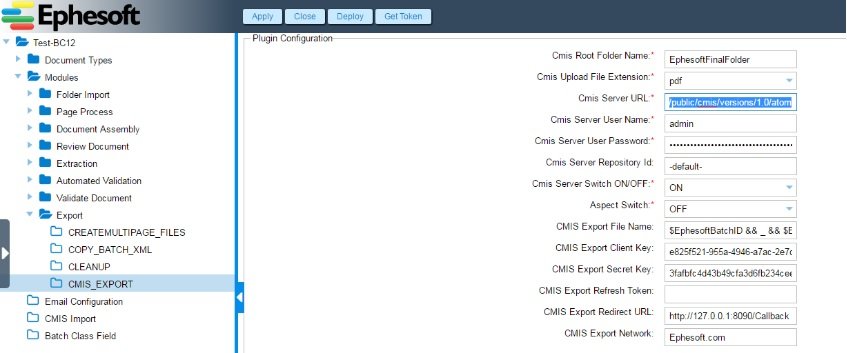Enterprises possess and receive a whole lot of documents of various types in hard copies. It is a cumbersome task to add to your Alfresco system. By just scanning the documents and transferring to the document library serves an only a limited purpose. If enterprises try to add the metadata or properties manually to each document, the time take may be irrational to this activity.
To automate this process, Alfresco users can integrate Ephesoft which shortens the above time and cuts the cost of managing this process. This blog explains the easier way to integrate Ephesoft and Alfresco.
This configuration is tested with Alfresco 5.x Community Edition.
Integration of Ephesoft with Alfresco is done by configuring CMIS plugin in Ephesoft. This plugin, as the name itself suggests, can be used to push or pull data from CMIS compatible document repositories such as Alfresco. However, even before that, we have to first prepare Ephesoft by mapping attributes.
Read the blog for How to Integrate Alfresco Login API With Standalone Native Android Application
Mapping in Ephesoft
Let us take an example of Invoices which are to be scanned in Ephesoft and pushed to Alfresco. We want to fetch five properties from each invoice viz. part number, invoice total, invoice date, state, and city.
The first step is to edit and configure the DLF-Attribute-mapping.properties file. This file can be found at location [EphesoftInstallationDirectory]SharedFolders[Batch-class-Folder]cmis-plugin-mapping/DLF-Attribute-mapping.properties
E.g., if Ephesoft is installed in E: drive, the location of a batch file would be
E:EphesoftSharedFolders/BC12/cmis-plugin-mapping/DLF-Attribute-mapping.properties
Ex. My configuration is(add in DLF-Attribute-mapping.properties )
Bill=D:ephesoft:document
Bill.PartNumber=ephesoft:partNumber
Bill.InvoiceTotal=ephesoft:invoiceTotal
Bill.InvoiceDate=ephesoft:invoiceDate
Bill.State=ephesoft:state
Bill.City=ephesoft:city
Here D: define type property of Alfresco model file and P: define aspect property of the model file.
Here Bill is my document type which I have created in the BC12 batch.
Left side properties are all the properties that I have created in my (Ephesoft) Bill Document type to scan from upload document and right side properties are ones which I have created in my model file.
Configuring Alfresco
The next step is to prepare Alfresco for Ephesoft. There are three configuration files that need to be saved in the Alfresco extension directory. This directory is at the location
< Alfresco installation path>tomcat/shared/classes/alfresco/extension
The files to be added are:
- Model file: This is the main configuration file that contains parameter mapping, it contains properties that will be scanned from the scanned document from Ephesoft and attached with the document generated in alfresco. My model file is
Ex. ephesoftModel.xml
<?xml version="1.0" encoding="UTF-8"?> <model name="ephesoft:custommodel" xmlns="https://www.alfresco.org/model/dictionary/1.0"> <description>Example ephesoft custom Model</description> <author></author> <version>1.0</version> <imports> <import uri="https://www.alfresco.org/model/dictionary/1.0" prefix="d" /> <import uri="https://www.alfresco.org/model/content/1.0" prefix="cm" /> </imports> <namespaces> <namespace uri="https://www.ephesoft1.com/model/content/1.0" prefix="ephesoft" /> </namespaces> <types> <type name="ephesoft:document"> <title>ephesoft_scan</title> <parent>cm:content</parent> <properties> <property name="ephesoft:invoiceDate"> <title>Invoice Date</title> <type>d:text</type> <index enabled="true"> <atomic>true</atomic> <stored>true</stored> <tokenised>true</tokenised> </index> </property> <property name="ephesoft:accountNumber"> <title>Account Number</title> <type>d:text</type> <index enabled="true"> <atomic>true</atomic> <stored>true</stored> <tokenised>true</tokenised> </index> </property> <property name="ephesoft:invoiceTotal"> <title>Invoice Total</title> <type>d:text</type> <index enabled="true"> <atomic>true</atomic> <stored>true</stored> <tokenised>true</tokenised> </index> </property> <property name="ephesoft:state"> <title>State</title> <type>d:text</type> <index enabled="true"> <atomic>true</atomic> <stored>true</stored> <tokenised>true</tokenised> </index> </property> <property name="ephesoft:city"> <title>City</title> <type>d:text</type> <index enabled="true"> <atomic>true</atomic> <stored>true</stored> <tokenised>true</tokenised> </index> </property> </properties> </type> </types> </model>
2) Context File: After that, register that model file in *-context.xml. My context file is ephesoft-model-context.xml
<?xml version='1.0' encoding='UTF-8'?> <!DOCTYPE beans PUBLIC '-//SPRING//DTD BEAN//EN' 'https://www.springframework.org/dtd/spring-beans.dtd'> <beans> <bean id="extension.dictionaryBootstrap" parent="dictionaryModelBootstrap" depends-on="dictionaryBootstrap"> <property name="models"> <list> <value>alfresco/extension/ephesoftModel.xml</value> </list> </property> </bean> </beans>
Configuring the CMIS plugin in Ephesoft
This is for exporting data from Ephesoft to Alfresco.
Open your Create Batch on ephesoft. Ex BC12
Now Go To Modules->Export-CMIS Export
CMIS Root Folder Name: This folder will be created in Alfresco.
CMIS Server URL: This is Alfresco Cmis server URL.
This URL may be different depending upon the Alfresco version.
E.g. https://<host>:<port>/alfresco/api/-default-/public/cmis/versions/1.0/atom
My url is https://x.x.x.x:8080/alfresco/api/-default-/public/cmis/versions/1.0/atom
CMIS url was changed since Alfresco Community Edition 4.2.d.
https://localhost:8080/alfresco/api/-default-/public/cmis/versions/1.0/atom
If you would rather use CMIS 1.1, the URL is:
https://localhost:8080/alfresco/api/-default-/public/cmis/versions/1.1/atom
CMIS Server Username & CMIS Server User Password: these are Alfresco login credentials
CMIS Server Repository Id: This is a unique id of Alfresco repository.
We can get this from below URL
https://<host>:<port>/alfresco/api/-default-/public/cmis/versions/1.1/browser
This is how you will be able to integrate Ephesoft and Alfresco. For further details or queries, feel free to contact us.